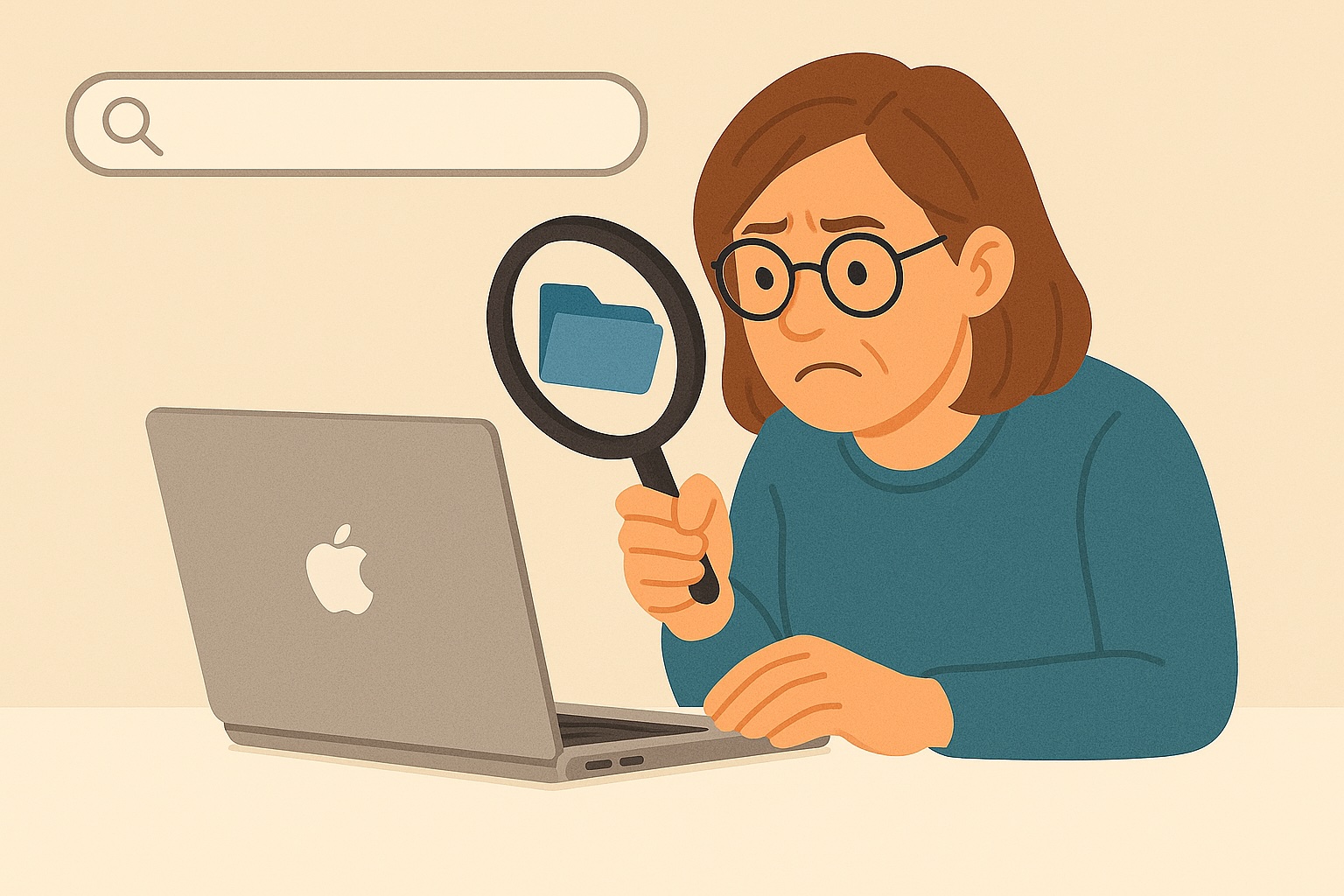Learn the easiest way to find files on Mac like photos, documents, and emails — no tech stress required.
Misplaced a photo or document? You’re not alone. Many Mac users at the beginning of their experience find themselves wondering how to find files on a Mac—especially when the file name has vanished from memory.
But don’t worry. Your Mac has a built-in feature called Spotlight that makes file searching surprisingly simple.
In this easy, no-jargon guide, you’ll learn exactly how to use Spotlight to find documents, photos, emails, and more—quickly and stress-free.
🔍 What Is Spotlight and How Can It Help?
Spotlight is your Mac’s built-in search bar that looks through nearly everything:
- Documents
- Photos
- Emails
- Apps
- Websites (if you’re online)
Think of it as a super-friendly digital assistant that’s always ready to help you search.
When Should You Use Spotlight?
Spotlight is your go-to tool when you think:
“Where did that file go?”
“Did I save that birthday photo?”
“How do I open that app again?”
“I know I wrote that email… somewhere…”
Step-by-Step: Use Spotlight to Find Lost Files on Mac
Step 1: Open Spotlight
You can do this in two simple ways:
Option A: Click the magnifying glass 🔍 in the top-right corner of your screen.
Option B: Press Command (⌘) + Spacebar on your keyboard.
The Spotlight search bar will appear in the center of your screen, ready for action.
👉 Tip: Start typing right away—no need to click inside the box!

Step 2: Type What You Remember
Can’t recall the exact file name? No problem. Just type:
- A keyword (like “travel” or “recipe”)
- A file type (like “photo” or “.pdf”)
- A date or month (like “March 2024”)
Spotlight will suggest results instantly.
Step 3: Browse the Results
Spotlight shows results from all over your Mac, such as:
- Top Hit (likely what you want!)
- Documents
- Photos
- Folders
- Emails
- Websites
You’ll see little previews to help you spot the right file fast.
Step 4: Open Your File
When you find the file, simply click on it. That’s it—it opens right away!
🎉 Congratulations, you just found your “lost” file without searching through dozens of folders.
Bonus Tip: Filter Your Search
To make Spotlight even smarter, use filters like these:
- Find PDF files with the word “taxes”: kind:pdf taxes
- Look for dog pictures: kind:image dog
- Find emails from Mary: kind:email Mary
It’s like turning on a flashlight in a dark room—everything becomes clearer.
Still Can’t Find It?
Here are some quick things to try next:
- Check your Downloads folder
- Open Finder and click on Recents
- Ask yourself: “Did I maybe view this on my iPad or iPhone instead?
Sometimes, a fresh look in the morning helps more than you think.
✅ Quick Recap
| Step | What to Do |
|---|---|
| 1️⃣ | Open Spotlight (⌘ + Space or click 🔍 top-right) |
| 2️⃣ | Type something — anything — about the file |
| 3️⃣ | Browse the results by type |
| 4️⃣ | Click to open — no folders needed! |
Want More Help With Your Mac?
If you found this helpful, you’ll love the book Learning Mac for Absolute Beginners. It’s packed with friendly tips just like these, written for folks over 50 who want to feel confident using their Mac.
Need help installing apps or backing up files? You’ll find answers inside.
👉 Buy the book here and enjoy your Mac without tech stress!