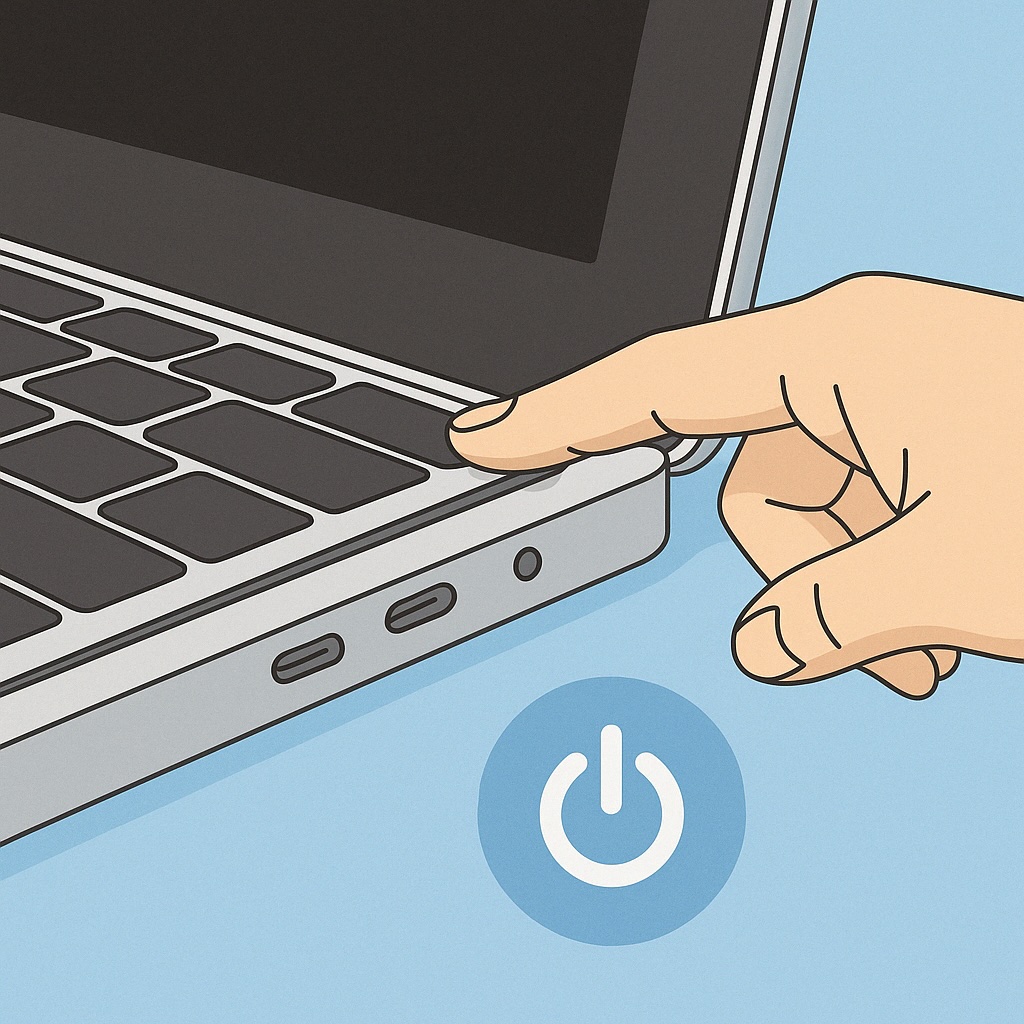If you’re new to Apple computers, you’re probably wondering how to turn on a Mac without accidentally doing something wrong. Don’t worry — we’ve all been there! Whether you’re using a MacBook or an iMac, this beginner-friendly guide will help you find the power button and start up your Mac with confidence.
Step 1 – Find the Mac Power Button
Knowing where the power button is depends on your Mac model. Here’s where to look:
MacBook (Laptop)
- On most MacBooks, the Mac power button is in the upper-right corner of the keyboard.
- On newer models, it’s also the Touch ID button — a small square that may show this symbol: ⏻
iMac (Desktop)
- On an iMac, reach behind the lower-right corner of the monitor.
- Feel for a small round button — that’s your power button. Press it gently once.
Mac Mini (Desktop)
- For the Mac Mini, the power button is usually on the back of the device, near the edge.
- It’s a small, circular button close to where the cables connect — press it once, and you’re good to go.
Step 2: Press the Button and Power Up
Once you’ve found the button:
- Press it once (not too long — just a click).
- You should hear a soft chime or see the Apple logo appear on screen.
- The screen may take a few seconds to light up — don’t worry, this is normal.
Step 3: Wait for the Login Screen
After a few moments, your Mac will greet you with a screen that:
- Shows your name or user profile
- Has a box asking for your password or fingerprint
If someone helped set up the Mac for you, they may have created a password — ask them if you’re unsure.
What If Your Mac Doesn’t Turn On?
Here are a few simple checks before assuming something’s wrong:
- Check the power: Is it plugged in? Battery charged?
- Hold the power button for 10 seconds and try again.
- Try a different wall outlet or power strip
f nothing works, your Mac might just need a quick look from a technician — but you didn’t do anything wrong.
You Did It – Welcome to the Mac!
Starting a new device may seem like a small step, but it’s actually a big deal — especially if you’re new to technology. Now that your Mac is on, you’re ready to explore, learn, and do great things.
Ready to Learn More?
Get all the answers — from opening apps to sending emails — in plain English with our step-by-step guide.
Buy the book: Learning Mac for Absolute Beginners — it’s perfect for anyone just getting started
Your Turn
Have you just turned on your Mac for the first time?
Let us know in the comments — or tell us what you’re hoping to learn next!