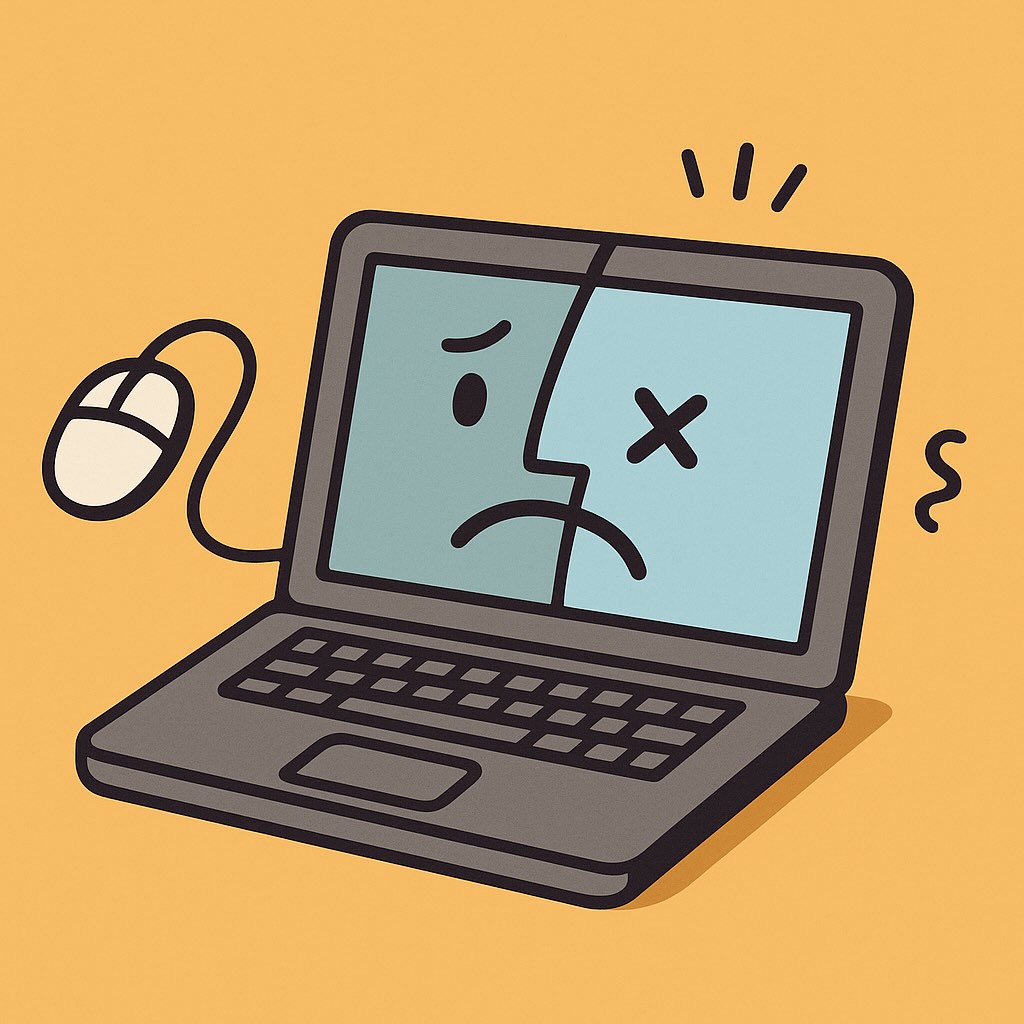“I think I broke it.”
That was the first thing Margaret said when she called me—panic in her voice, mouse clicking furiously in the background. She was newly retired, and had just bought her first Mac. After a lifetime of PC use at work (mostly Excel, email, and avoiding IT at all costs), she’d decided to finally get a MacBook to “organize her family photos and maybe learn how to Zoom.”
But now, a few clicks in, her Dock had disappeared, Safari wouldn’t open, and she swore she’d accidentally erased the internet.
She hadn’t.
But what Margaret had stumbled into—like so many new Mac users—is a set of common beginner pitfalls. The good news? They’re easy to fix, even easier to avoid, and you don’t need to be “techie” to get there. Let’s walk through a few of the most common early stumbles—and how to sidestep them with confidence.
Mistake #1: Treating the Mac Like a PC
If you’ve used a Windows computer for years, your brain has wired itself around the Windows way of doing things. So it’s no surprise that the first instinct is to hunt for a “Start” button or try to close programs by clicking the red dot and expecting everything to disappear forever.
What to know instead:
- The red dot in the corner closes the window, not the app. Apps like Safari or Mail might still be running even after you close the last window.
- To fully quit an app, click the name of the app in the top-left corner (e.g., Safari > Quit Safari) or use Command + Q.
- Macs don’t have a “Start” menu. Instead:
- The Dock (that row of icons at the bottom or side) is your quick-launch area.
- The Launchpad (a grid of apps you can open from the Dock) is your app library.
- The Spotlight Search (press Command + Spacebar) can find anything—apps, files, even calculations.
Once you understand these key differences, your Mac starts to feel like… well, a Mac.
Mistake #2: Saving Files Without Knowing Where They Go
Have you ever downloaded a document and then spent 20 minutes asking, “Where did it go?” You’re not alone. This is one of the most universal beginner struggles.
Here’s the fix:
- Most downloads go straight into the Downloads folder, accessible from the Finder (the happy blue face icon).
- When you Save a document from, say, Pages or Preview, look carefully at the Save As dialog box.
- Click the small arrow next to the file name to see the full file path. Choose Documents, Desktop, or any clearly named folder you recognize.
- Don’t be afraid to create your own folders (File > New Folder) and keep things organized like a digital filing cabinet.
Mistake #3: Thinking “Finder” Means You’re Lost
Finder is not a search tool. It’s your file browser—the equivalent of “My Computer” or “File Explorer” in Windows.
A few things you can do in Finder:
- Browse and organize files in your Mac’s storage
- Create folders and drag files into them
- Connect to USB drives and external devices
- Access your Desktop, Documents, and Downloads in one place
If Finder confuses you, just start by exploring it slowly. Click through the left-hand sidebar. Open a few folders. Drag a file to your Desktop. The more you play, the more confident you’ll feel.
Mistake #4: Ignoring System Preferences (Now called “System Settings”)
If something on your Mac feels “off”—maybe the text is too small, you want a different wallpaper, or your trackpad is acting weird—your first stop should always be System Settings (formerly called System Preferences).
Tips:
- Open it from the Dock (the gear icon) or via Spotlight Search.
- You’ll find sections like Display, Accessibility, Network, and Keyboard.
- Don’t worry—you can’t break anything in there. Click around, read the descriptions, and make small changes. You’ll learn faster than you think.
Meet Margaret Again: A Real Learner’s Turnaround
Back to Margaret. After walking her through a few of these basics over a friendly video call (with her dog poking his nose in for moral support), she regained her confidence.
We went over how to:
- Find the Dock again (she had accidentally hidden it by moving her mouse too far to the side)
- Quit apps properly so her Mac would stop “whirring like a helicopter”
- Save her photos into folders she could name herself, like “Italy 1974” and “Nieces I Can’t Tell Apart”
A week later, she emailed me a Zoom link (with zero help), and proudly showed off a slide show she made in Photos for her granddaughter’s birthday.
She didn’t break the Mac. She just needed a nudge, a little guidance, and someone to remind her that it’s okay not to know everything on Day 1.
Recap: 3 Gentle Takeaways for New Mac Users
- It’s not you—it’s different. If you’re used to Windows, adjusting to macOS will take a bit of re-learning. That’s perfectly normal.
- Explore fearlessly. Your Mac is designed to be forgiving. You can’t break it with a wrong click, and the Undo button (Command + Z) is your new best friend.
- Start small and build up. Learning how to quit apps, find files, and tweak settings gives you a solid foundation to do just about anything.
If you found these tips helpful, there’s so much more waiting for you in
Learning Mac for Absolute Beginners – 2025 Edition by Simone Andrea Pozzi. It’s written with warmth, clarity, and a step-by-step approach designed especially for adults who didn’t grow up with technology.
Whether you’re brand new to computers or just switching from Windows, the book is here to help you feel at home on your Mac—one friendly page at a time.
Ready for your next step?
Start with the Dock. Explore Finder. Open System Settings. You’re not behind—you’re exactly where you need to be.