If you’re new to Mac and wondering how to type at Symbol (@) on Mac, you’re not alone. The @ symbol is essential for email addresses, social media, and usernames—but depending on your keyboard layout, it may not be where you expect.
Don’t worry! Whether you’re using a US, UK, Swiss, German, French or Italian Mac keyboard, we’ll walk you through the simple shortcuts step-by-step.
Mac Keyboard Shortcuts for Typing the @ Symbol
US and UK Keyboard (QWERTY)
Shortcut: Shift + 2
Hold down the Shift key and press the number 2 key. That’s it—quick and easy.
German Keyboard Layout (QWERTZ)
Shortcut: Option (⌥) + L
On German keyboards, type @ with Option + L.
French Keyboard (AZERTY)
The @ symbol is printed on its own key, just under the ESC Key.
Italian Keyboard Layout (QWERTY)
Shortcut: Option (⌥) + ò
The “@” symbol shares space with the ò key. Hold Option and press ò (the key to the right of the L key).
Bonus Tip: Use the Mac Keyboard Viewer
Still can’t find the @ symbol? macOS has a helpful tool built right in:
- Open System Settings > Keyboard
- Select Input Sources > Edit
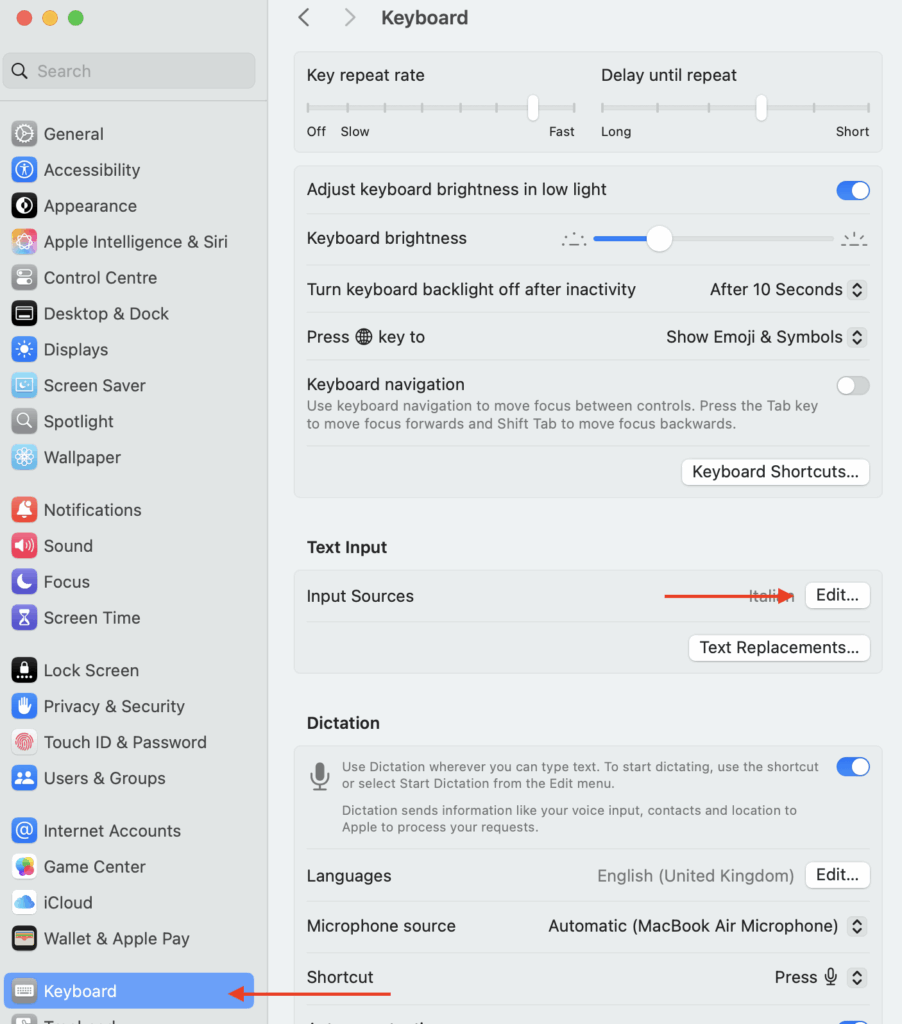
- Turn on “Show Input menu in menu bar”
- Click the keyboard icon at the top-right of your screen
- Select “Show Keyboard Viewer”
Now, as you press keys like Shift or Option, the on-screen keyboard will show you where the @ and other special characters are hiding.
What If Your Keyboard Layout Isn’t Listed?
There are many variations out there. If you’re using a layout we didn’t cover, you can learn how to change your keyboard layout in macOS on the official Apple website.
Discover how easy your Mac can be
Grab your copy of Learning Mac for Absolute Beginners—the friendly, no-jargon guide designed for anyone new to the Mac.
Buy the eBook on Amazon and feel confident every time you sit down at your Mac.

