👋 Welcome!
If you’ve just started using a Mac and want to check your email, you’re in the right place. Whether it’s a MacBook or iMac, every Mac comes with a built-in Mail app that makes email easy — even for first-timers.
This friendly guide walks you through each step in plain English, with zero tech jargon. If you’ve ever felt confused just opening your inbox, this is for you.
What You’ll Need Before You Start
- A Mac running macOS Sequoia (or similar version)
- An email account (like Gmail, iCloud, Yahoo, or Outlook)
- A working internet connection
Step 1: Open the Mail App on Your Mac
- Look at the bottom of your screen — that row of icons is called the Bacino.
- Find the envelope icon (labeled Posta if you hover over it).
- Click it once. The Mail app will bounce and open.
Can’t find it? Use Spotlight Search:
Click the magnifying glass at the top-right corner of your screen.
Type “Posta” and press Return.
Step 2: Sign In to Your Email Account
The first time you use Mail, it will ask to set up your account:
- Select your email provider (e.g. Gmail, Yahoo, Outlook, iCloud).
- Enter your email address E password.
- Clic Next and follow any on-screen instructions.
Good news: You only need to do this once. Your Mac will remember your email settings from now on.
Step 3: Understand the Mail Layout
Once your email is set up, you’ll see a screen with several folders on the left and your emails on the right. Here’s what those folders mean:
- Inbox – All the new messages you’ve received
- Sent – Emails you’ve written and sent
- Trash – Messages you’ve deleted
- Drafts – Emails you started but didn’t send yet
Tip: Click on “Inbox” to see your newest emails.
Step 4: Read, Reply, and Delete Emails
- To read: Click once on any email in the list.
- To reply: Fare clic su Reply button (🔁 arrow or “Reply” at the top).
- To delete: Fare clic su Trash icon 🗑️ or press the Delete key on your keyboard.
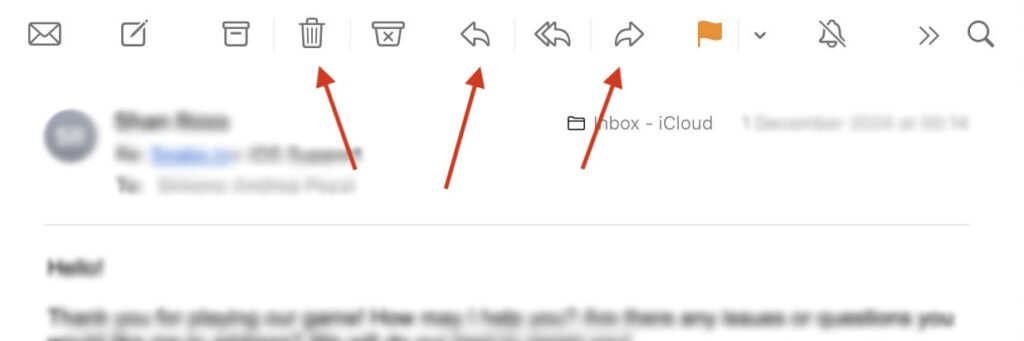
Step 5: Quit the Mail App
When you’re finished, click the red button in the top-left corner of the window.
Or, go to the top left of your screen and click:
Mail > Quit Mail
Don’t worry — all your emails will be right there next time.
Bonus Tip: What If You Get Stuck?
If something doesn’t look right or you’re not sure what to do:
- Close and reopen the Mail app
- Restart the Mac (click Apple Menu > Restart).
Need more help? Visit Apple’s official Mail support for up-to-date info straight from the source.
Summary: Your Email Routine in 5 Easy Steps
- Open the Mail app from the Dock
- Sign in to your email account (only once)
- Click Inbox to view your messages
- Read, reply, or delete emails as needed
- Quit Mail when you’re done
Ready to Master Your Mac?
For a complete, step-by-step guide written for beginners, grab your copy of:
“Learning Mac for Absolute Beginners”
It’s the friendly, no-jargon guide that makes you feel confident — even if you’ve never used a Mac before.
Want More Easy Mac Tips?
Join our free newsletter: Mac Made Simple for Seniors
You’ll get weekly, jargon-free tips just like this — straight to your inbox.
📣 Share This With a Friend
Know someone who just got a Mac? Forward them this guide or share it on Facebook — they’ll thank you!

