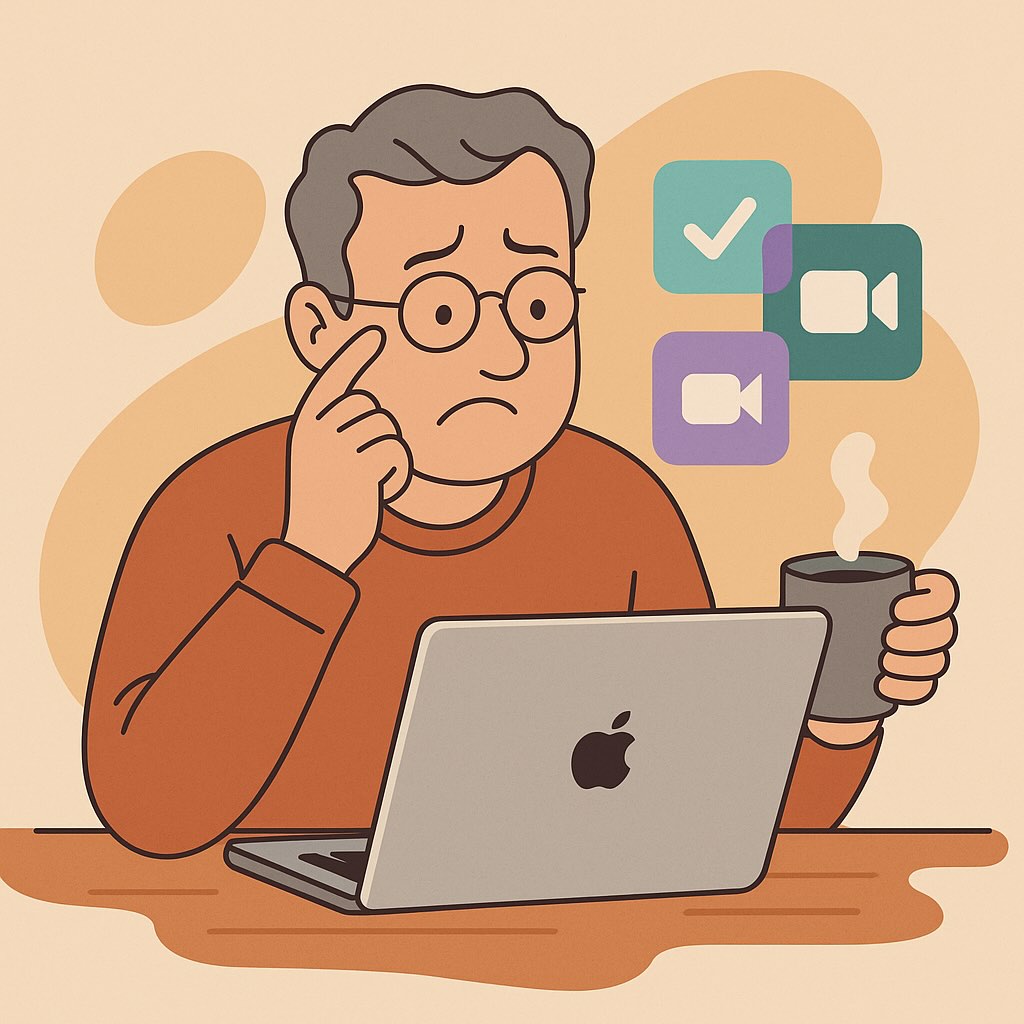The Update That Made Frank Smile (Even Before His Morning Coffee)
Frank is 52, runs a small family business, and recently switched from his old Windows PC to a brand-new MacBook Air. He was excited… until macOS Sequoia popped up (again) with its cheerful but mysterious update message.
“What now?” he sighed, coffee in hand. “Do I need a degree to understand what just changed?”
If you’ve ever felt like technology updates speak a different language, you’re not alone. And the good news? macOS Sequoia, Apple’s 2025 update, brings features that are actually easier, smarter, and more beginner-friendly—once you know where to look.
Let’s take a calm stroll through the key updates. No tech dictionary required.
What’s New in macOS Sequoia – And Why It Matters to You
Whether you’re brand-new to the Mac or have been using one casually, these changes are designed to make everyday tasks simpler and safer.
1. Safari Highlights and AI-Powered Page Summaries
Safari in macOS Sequoia got a quiet but powerful upgrade: smart page summaries E highlights that help you focus on what matters most—without having to scroll forever.
When you’re reading a long article or web page, Safari can now:
- Automatically generate a short summary at the top
- Highlight key points directly on the page
- Let you preview a link before you even click
It’s part of Apple’s new “intelligence” features, built to help you find what you need faster, especially when reading news, doing research, or just browsing.
Why it helps:
Instead of reading a wall of text, you get a friendly assistant that says, “Here’s the gist.” If you’ve ever given up on an article because it felt too long or confusing, this is your new favorite tool.
2. Widgets… Finally Where They Belong
Widgets used to live quietly in the Notification Center, out of sight and out of mind. Now, they’re front and center on your desktop, like friendly post-it notes that update themselves.
You can now:
- Add your calendar, weather, reminders, and even notes
- Move and resize widgets however you like
- Even use iPhone widgets on your Mac (yes, really!)
Why it helps: It’s like setting up a digital corkboard—with zero clutter and always up to date.
3. Video Calls That Don’t Make You Look Like a Ghost
Apple’s new Presenter Overlay in FaceTime and Zoom makes you look more natural when sharing your screen. Instead of becoming a tiny face in the corner, you’re gently placed in front of your presentation.
Why it helps: If you’re tutoring your niece or joining a church committee call, you look more presentable—and stay more connected.
4. Smarter Auto-Correction and Dictation
macOS Sequoia now uses Apple Intelligence (their fancy name for helpful AI) to:
- Suggest better corrections as you type
- Understand context for dictation (it knows you meant “there,” not “their”)
- Finish sentences if you’re stuck
Why it helps: Whether you’re writing emails or shopping lists, this makes you faster without feeling corrected by a robot.
5. Easier Passwords and Safer Logins
With the new Password Manager app, Apple finally gives us a clear, central place to manage:
- Website logins
- Wi-Fi passwords
- Two-factor codes (those “123456” codes you get by text)
Why it helps: You can stop using that old notebook labeled “PASSWORDS – DO NOT LOSE.”
How Frank Finally Felt in Control of His Mac
Remember Frank, our reluctant updater? One Saturday morning, I walked him through the changes over tea and scones (he’s British—of course there were scones).
We started with his Finder Sidebar. With a few clicks, we added his invoices folder, pinned his downloads, and set up his Photos folder to sync with iCloud. Suddenly, Frank didn’t feel lost in his Mac anymore.
Next, we added a weather widget for his village (with rain every day this week—typical), and a calendar widget that reminded him of his wife’s birthday.
When he tried the improved dictation tool to write a note—“Buy anniversary gift”—he looked up and smiled. “It actually understood me.”
He didn’t say much else that day. But by the end of our session, he emailed me something short and sweet:
“This Mac feels like it was made for me. Thank you.”
Key Takeaways (And a Friendly Reminder)
If you’ve just updated to macOS Sequoia, here’s what I want you to remember:
- You’re not expected to know it all at once. Apple designs these features to help, not confuse.
- Start with what makes your daily life easier. Pin folders. Add one widget. Use dictation.
- You’re doing better than you think. Really.
And if you found these steps helpful, there’s plenty more where that came from. My book Learning Mac for Absolute Beginners – 2025 edition is written just for people like Frank—and maybe like you too. It gently walks you through everything from setting up your Mac to staying safe online, one simple chapter at a time.
You don’t have to become a tech expert. You just need the right guide.
P.S. Got questions about another new feature in Sequoia? Let me know—I’d love to cover it in a future post.