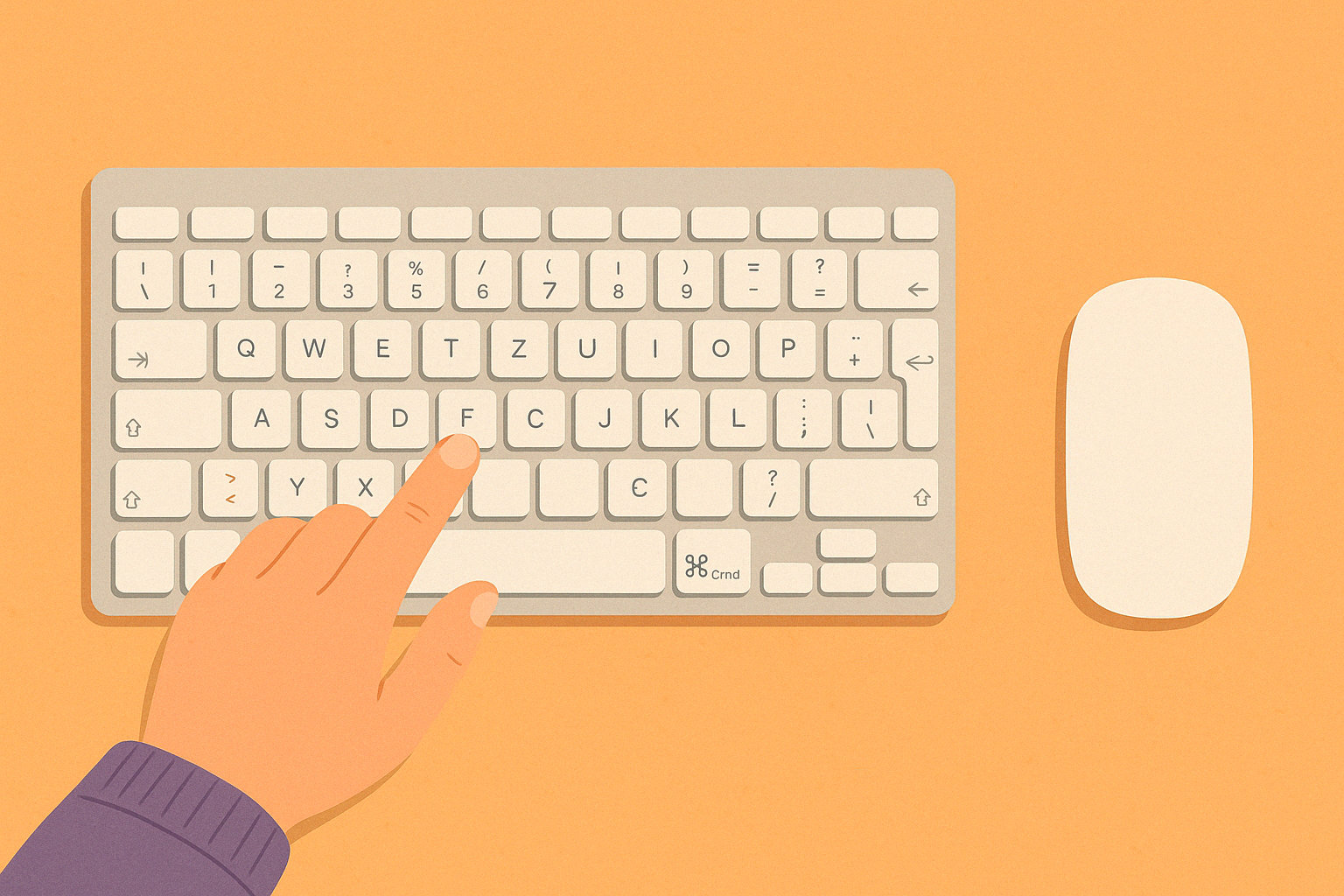“Do I Really Have to Use Shortcuts?”
Short answer: No.
But once you try them… you might just fall in love.
Imagine writing a letter and wanting to save it. You could move your mouse, click “File,” then “Save.” Or—tap tap—you press Command + S, and it’s done.
Keyboard shortcuts are like magic spells for your Mac. They’re small, quick finger moves that save you time, reduce frustration, and help you feel more in control.
This guide isn’t for programmers or teenagers who grew up swiping screens—it’s for beginners. Maybe that’s you. Maybe that’s your mom. Either way, we’ll keep it simple, friendly, and 100% jargon-free.
Let’s look at five shortcuts that every Mac beginner should know—no memorization required (but you might remember them anyway).
1. Command (⌘) + C = Copy
This one’s your new best friend.
What it does:
Copies whatever you’ve selected—text, photos, files, etc.—and keeps it ready to be pasted somewhere else.
How to use it:
- Select the text or item you want to copy (click and drag, or single-click for files).
- Press Command + C
- Go where you want to paste it, and…
(wait for it)
2. Command (⌘) + V = Paste
This is the second half of the “copy & paste” dance.
What it does:
Pastes whatever you just copied.
How to use it:
- Click where you want the item to go.
- Press Command + V
✅ It works for everything: emails, Word docs, photo albums, even files in folders.
Pro tip: If you copy a file on your Desktop, you can paste it into a folder to make a duplicate.
3. Command (⌘) + Z = Undo
Ever made a mistake? Deleted something by accident? Changed your mind?
This shortcut is like a time machine.
What it does:
Reverses your most recent action. You can often use it multiple times to go back several steps.
How to use it:
- Just press Command + Z and breathe a sigh of relief.
Example: You delete a sentence you liked? Hit Command + Z, and it’s back. It works in apps like Notes, Pages, Mail, and more.
4. Command (⌘) + Q = Quit App
When you’re done using an app—Mail, Safari, Photos—it’s still open unless you quit it.
Clicking the red “X” button in the corner closes the window, but the app may still be running.
What it does:
Fully quits the app, freeing up memory and cleaning up your workspace.
How to use it:
- While the app is active, press Command + Q
Why it matters:
If your Mac ever feels slow or cluttered, quitting unused apps helps keep things tidy and running smoothly.
5. Command (⌘) + Spacebar = Spotlight Search
This one feels like magic.
What it does:
Opens Spotlight, a fast search box that finds anything on your Mac—documents, apps, emails, songs, even math answers.
How to use it:
- Press Command + Spacebar
- A small search bar appears in the middle of the screen.
- Type what you’re looking for—like “Photos,” “Letter to Joe,” or “Calculator”
- Hit Return to open the result.
No more digging through folders or guessing where things are. Spotlight knows.
Meet George: “I Thought I’d Never Use These Keys…”
George, 69, spent most of his career using a typewriter. When he bought his first Mac, he wasn’t sure what the fuss was about with “shortcuts.”
But after I showed him how to undo a deletion with Command + Z (after accidentally erasing a poem), he looked at me like I’d pulled a rabbit out of a hat.
Next time I visited, he said:
“I don’t know all the tricks, but those few shortcuts? I use them every day.”
Shortcut Summary (Stick This on Your Desk!)
| Shortcut | What It Does |
|---|---|
| Command + C | Copy |
| Command + V | Paste |
| Command + Z | Undo |
| Command + Q | Quit App |
| Command + Space | Spotlight Search |
Want More Easy, Everyday Mac Tips?
You’ll find hundreds of friendly, beginner-safe instructions like these in
Learning Mac for Absolute Beginners – 2025 Edition
It’s written for people who didn’t grow up with computers—and don’t want to feel foolish asking basic questions.
Clear, calm, and no tech snobbery.
Available now on Amazon in eBook and paperback.
Remember: You don’t need to know everything.
But when you learn just a few shortcuts, you gain speed, confidence, and control.
That’s not just saving time—that’s owning your Mac.