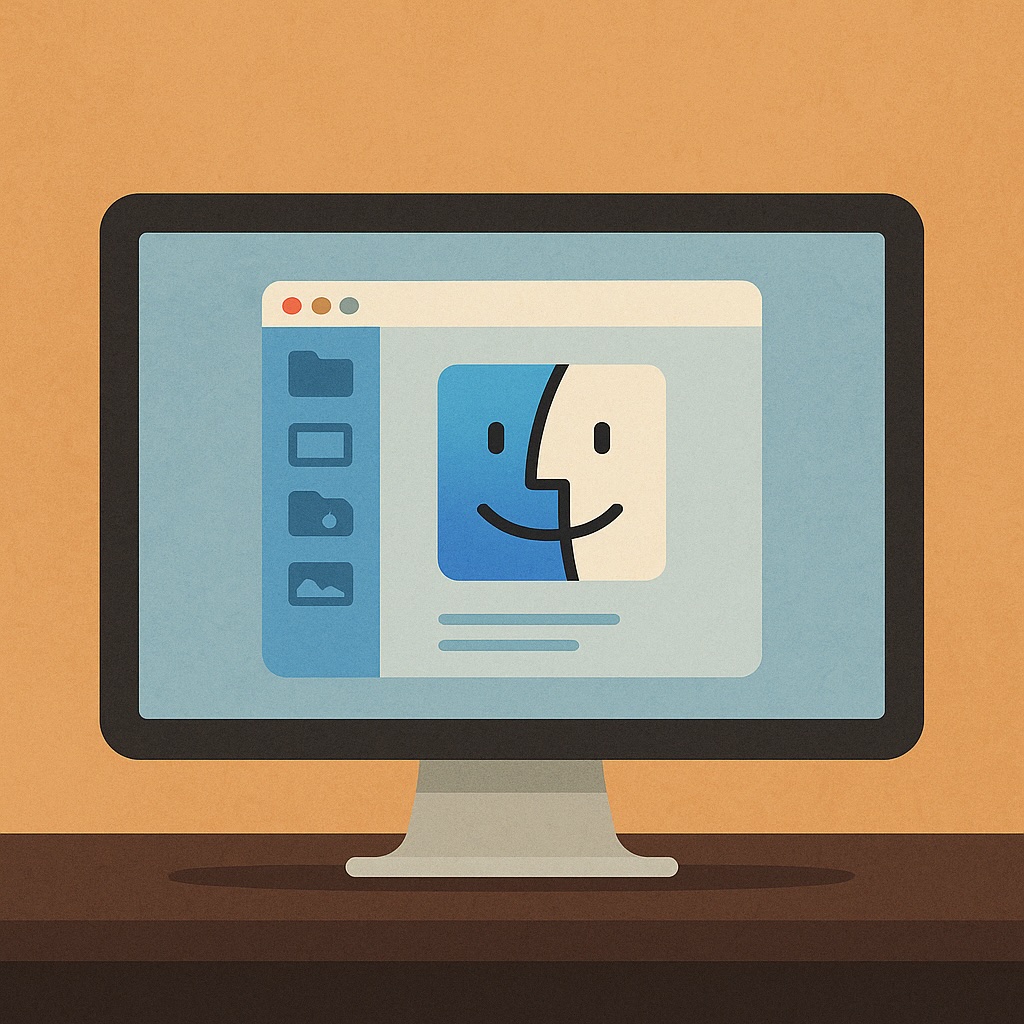Welcome! If you’re new to the world of Mac computers, or if you’ve had one for months and still wonder what the Finder on a Mac actually does—this guide is for you.
The Finder might sound mysterious (like a TV detective from the ‘70s), but don’t worry. It’s not here to ask tough questions. It’s here to help you find your files—and make your Mac life much easier.
What is the Finder on a Mac?
Think of the Finder as your Mac’s file cabinet. Every photo, letter, recipe, or tax document lives somewhere in your computer—and the Finder helps you open the right drawer to get it.
It’s also the first app that opens when you turn on your Mac. You’ll use it to:
Browse your documents
– Open pictures
– Organise folders
– Delete old files (like that blurry picture of your cat’s tail)
How to Open the Finder on Your Mac
Good news: It’s already open!
The Finder is the smiling blue-and-white face icon at the very bottom of your screen, sitting in your Dock (that row of little icons across the bottom). It looks like this:
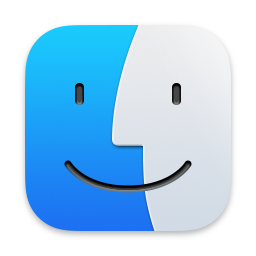
(Don’t worry — clicking it won’t break anything.)
If for some reason it’s not open, just click the icon. A window will pop up — and congratulations, you’re in the Finder!
What You’ll See in the Finder Window

Let’s break it down:
Left Side (Sidebar):
This is your file explorer, showing common locations like:
- Desktop – Things that appear on your Mac’s background
- Documents – Where your saved text files and letters live
- Downloads – Everything you downloaded from the internet
- Pictures – Yep, all your grandkids and vacation shots are probably here
Right Side:
This is the main area that shows what’s inside the folder you’ve selected on the left.
So if you click “Documents” on the left, you’ll see your letters and files on the right.
How to Find a File (Yes, Even That One You Lost Weeks Ago)
You can use the Search Bar in the top-right corner of the Finder window. It looks like a little magnifying glass 🔍.
Just type in a word from the file’s name (like “taxes” or “grandkids”) and press Return on your keyboard. Your Mac will do the hunting for you.
How to Clean Up and Organise
Want to make your files easier to find next time? You can:
- Make folders: Click File > New Folder at the top of your screen
- Drag files into folders: Just click and hold, then drag and drop
- Rename files: Click once on the file name, wait a second, then click again to type a new name
Pro tip: Create a folder called “Important Stuff” — just don’t forget what you put in it!
Can I Mess Anything Up in the Finder?
Great question — and the short answer is no, not really.
If you accidentally move something, you can always move it back. And if you delete something, it goes to the Trash first — where you can rescue it if needed.
The Finder is designed to be safe and forgiving. So go ahead and explore a little.
Quick Recap
The Finder is your Mac’s file cabinet. You can use it to:
- Open your photos, documents, and downloads
- Search for a lost file
- Organize everything into neat folders
Want to Learn Even More?
Check out our easy-to-follow book:
Learning Mac for Absolute Beginners
It’s written with you in mind—clear, friendly, and full of helpful pictures.
👉 Buy the book here and start feeling confident with your Mac today!